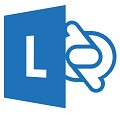This post explains the steps to perform an update of the Lync Phone Edition device.
In this scenario the phone is a HP4120 connected to Lync Server 2010.
Contents
- 1 Download and extract the last update
- 2 Import the cab file (Import-CsDeviceUpdate)
- 3 Test the update
- 4 Put the update into production
Download and extract the last update
My Lync phone devices actual version is 4.0.7577.4451
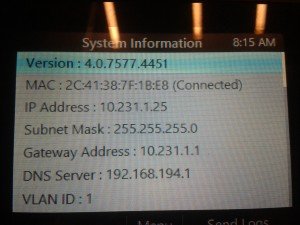
There is version I can update to so I have downloaded the 4.0.7577.4487 Lync Phone Edition version for HP4120
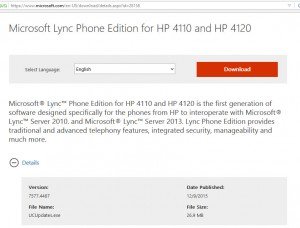
Then we can execute it to extract the .cab file (I usually do it on the Lync server)
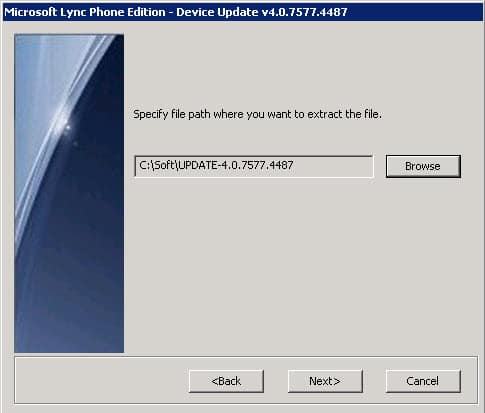
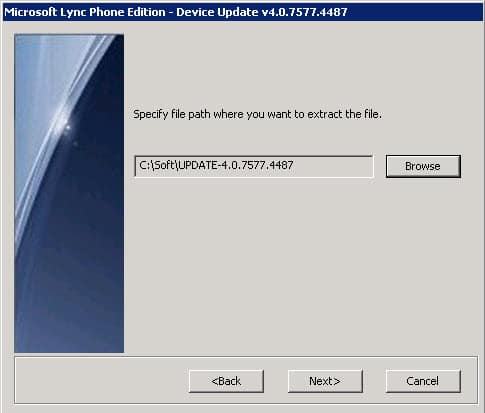
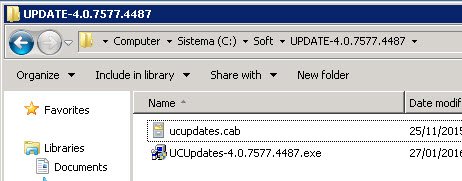
Import the cab file (Import-CsDeviceUpdate)
To import the cab file, a Lync powershell command must be executed:
PS C:\> Import-CsDeviceUpdate -Identity service:WebServer:mylyncserver.mydomain.com -FileName C:\Soft\UPDATE-4.0.7577.4487\ucupdates.cabThen we can check the Clients – Device Update section
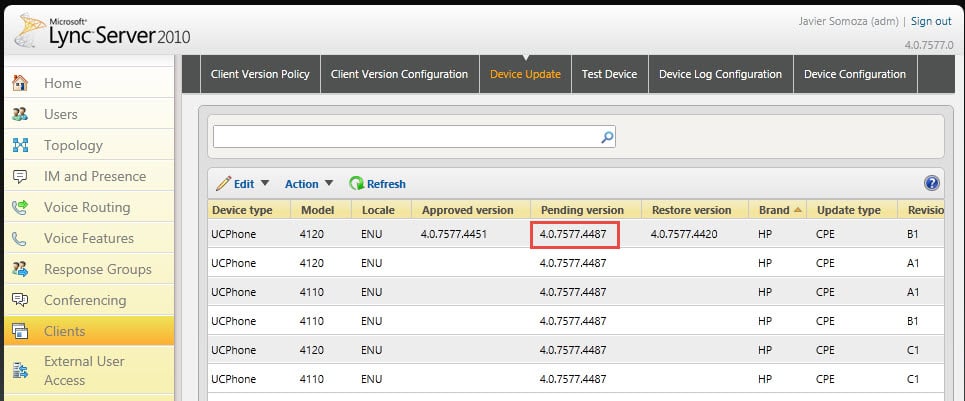
Test the update
Before putting into production, the update can be tested using some test devices. The devices configured as the test ones will be updated automatically so that we can confirm if any issue appears or everything goes ok.
To configure a test device, on the Clients – Test Device – New button:
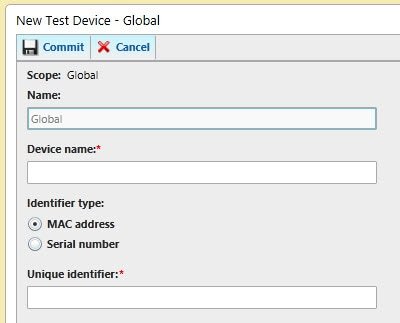
After configuring the name and the MAC address/Serial number:
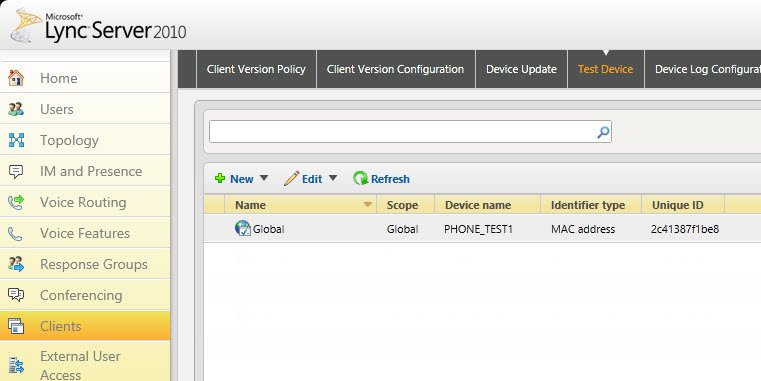
After 10 minutes of inactivity the device will install the update automatically.
A restart can also help to force it:
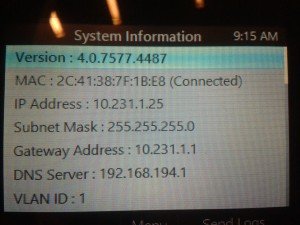
Put the update into production
After confirming the update works correctly, its time to update every device of our environment.
To approve the installation of the update, section Clients – Device update, select the update and Approve action:
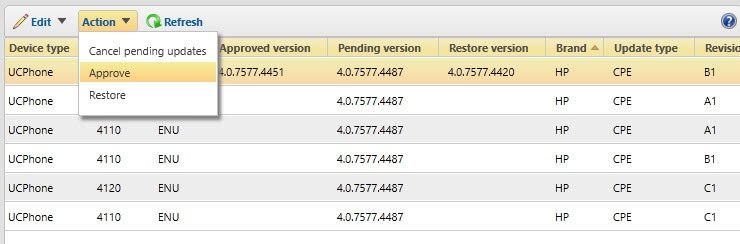
Same as the test devices: The update will be installed after some minutes of inactivity of the device or sometimes can be forced by restarting it.