Stop using Outlook to export and/or import PST for your mailboxes. By using the Powershell commands (New-MailboxExportRequest and New-MailboxImportRequest) I have saved much time. And they come with some useful options.
Here some simple and interesting examples:
Simple mailbox export
[PS] C:\> New-MailboxImportRequest -Mailbox "user1" -FilePath "\\MYSERVER\PST\user1.pst"
The path must be an UNC path, a shared folder. After executing the command, an export request is queued:
Name Mailbox Status
---- ------- ------
MailboxExport1 mydomain.com/Users/user1 Queued
Using the parameter "-Name" it's possible to set the mailbox export request name. Its interesting when lots of requests are launched simultaneously
[PS] C:\> New-MailboxImportRequest -Mailbox "user1" -FilePath "\\MYSERVER\PST\user1.pst" -Name "Export-user1"Name Mailbox Status
---- ------- ------
Export-user1 mydomain.com/Users/user1 QueuedIf an "access denied" error is returned, see my post Exchange – “Access to the path is denied” – New-MailboxExportRequest
Monitor export requests
List export requests
[PS] C:\> Get-MailboxExportRequest
Name Mailbox Status
---- ------- ------
MailboxExport-user1 mydomain.com/Users/User1 Completed
MailboxExport1 mydomain.com/Users/User2 Failed
MailboxExport2 mydomain.com/Users/User3 Queued
List export requests statistics
[PS] C:\> Get-MailboxExportRequest | Get-MailboxExportRequestStatistics
Name StatusDetail SourceAlias PercentComplete
---- ------------ ----------- --------------
MailboxExport-user1 Completed user1 100
MailboxExport2 Failed user2 99
[PS] C:\> Get-MailboxExportRequest | Get-MailboxExportRequestStatistics | ft Name,BytesTransferred,EstimatedTransferSize
Name BytesTransferred EstimatedTransferSize
---- ---------------- ---------------------
MailboxExport-user1 15.9 GB (17,074,078,285 bytes) 16.79 GB (18,029,608,525 bytes)
MailboxExport2 86.38 GB (92,745,412,876 bytes) 85.57 GB (91,884,280,265 bytes)
Options when exporting
Its possible to export the folders we want:
Export contacts
[PS] C:\> New-MailboxExportRequest -Mailbox "user1" -IncludeFolders “#Contacts#” -ExcludeDumpster -filepath "\\MYSERVER\PST\user1-contacts.pst"
Export calendar
[PS] C:\> New-MailboxExportRequest -Mailbox "user1" -IncludeFolders “#Calendar#” -ExcludeDumpster -filepath "\\MYSERVER\PST\user1-calendar.pst"
Export tasks
[PS] C:\> New-MailboxExportRequest -Mailbox "user1" -IncludeFolders “#Tasks#” -ExcludeDumpster -filepath "\\MYSERVER\PST\user1-tasks.pst"
Or to filter by date/time. For example, to export a mailbox in separated per year PST:
This exports year 2016 and onwards:
[PS] C:\> New-MailboxExportRequest -Mailbox "user1" -ContentFilter {(Received -ge "01/01/2016")} -FilePath "\\MYSERVER\PST\user1-2016.pst"Only year 2015:
[PS] C:\> New-MailboxExportRequest -Mailbox "user1" -ContentFilter {(Received -ge "01/01/2015") -and (Received -le "12/31/2015")} -FilePath "\\MYSERVER\PST\user1-2015.pst"Only year 2014:
[PS] C:\> New-MailboxExportRequest -Mailbox "user1" -ContentFilter {(Received -ge "01/01/2014") -and (Received -le "12/31/2014")} -FilePath "\\MYSERVER\PST\user1-2014.pst"Year 2013 and older:
[PS] C:\> New-MailboxExportRequest -Mailbox "user1" -ContentFilter {(Received -le "12/31/2013")} -FilePath "\\MYSERVER\PST\user1-2013andOlder.pst"
Import PST to mailbox
We can choose to import into the mailbox folders or into a new folder inside the mailbox:
Add the content in the mailbox folders
[PS] C:\> New-MailboxImportRequest -Mailbox "user1" -FilePath "\\MYSERVER\PST\user1.pst"
Add the content in a new mailbox folder
[PS] C:\> New-MailboxImportRequest -Mailbox "user1" -FilePath "\\MYSERVER\PST\user1.pst" -TargetRootFolder "IMPORTED"
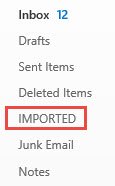
This post only shows some useful examples but you can see the official documentation to see all we can do with these commands.
