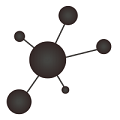It is not the first time my Icinga suddenlty, stops showing the grafana graphs.
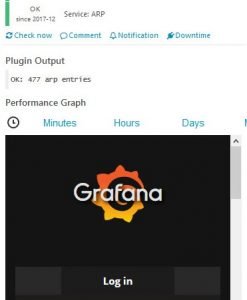
Problem
If trying to log to Grafana, admin password is not accepted. I am pretty sure i have not changed the password but I am unable to login to Grafana.
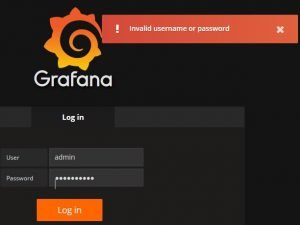
And even worse, given that I still have not configured Grafana SMTP section / admin email address (set as admin@localhost), cannot ask Grafana to send me the reset password email.
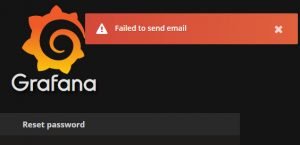
Update password in database
The only way I have to reset the password is to change it directly in the database.
Supposing we are using sqlite, this is the way to reset the password to “admin”.
# sqlite3 /var/lib/grafana/grafana.db
sqlite> update user set password = '59acf18b94d7eb0694c61e60ce44c110c7a683ac6a8f09580d626f90f4a242000746579358d77dd9e570e83fa24faa88a8a6', salt = 'F3FAxVm33R' where login = 'admin';
sqlite> exit
Then we can login again to Grafana, rechange the password to a non default one and check Icinga again is showing the graphs.
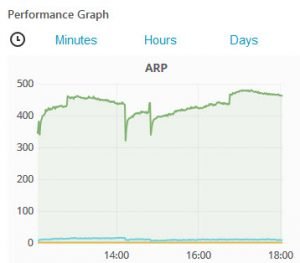
Configure SMTP
To avoid having to connect to the database directly again to solve a problem like this. Let’s configure the Grafana SMTP.
As a prerrequisite, a local MTA like Exim is supposed to be running locally (for example, the one that is using Icinga).
Configure grafana.ini
In the Grafana configuration file, edit /etc/grafana/grafana.ini, to enable SMTP:
############################ SMTP / Emailing ##########################
[smtp]
enabled = true
host = localhost:25
;user =
# If the password contains # or ; you have to wrap it with trippel quotes. Ex """#password;"""
;password =
;cert_file =
;key_file =
;skip_verify = false
from_address = grafanaserver@mydomain.com
;from_name = Grafana
# EHLO identity in SMTP dialog (defaults to instance_name)
;ehlo_identity = dashboard.example.com
And restart it:
# service grafana-server restartConfigure admin email
Inside Grafana console, edit admin profile and set a valid email (instead of the default admin@localhost)
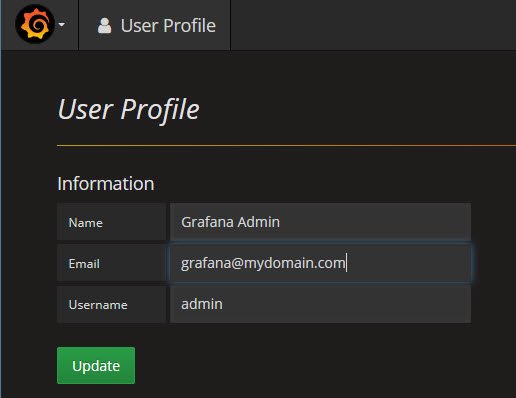
Test reset password email
Now it is time to check reset password email is working correctly
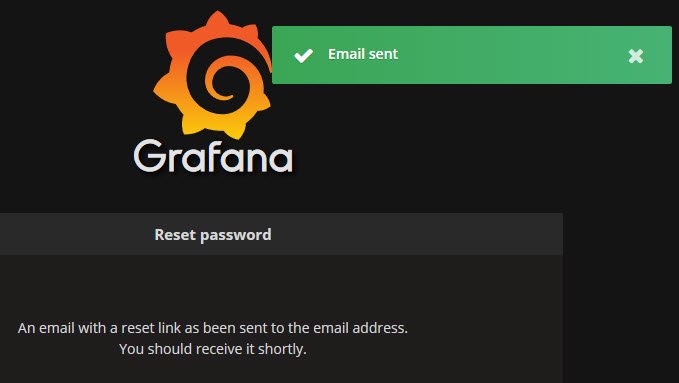
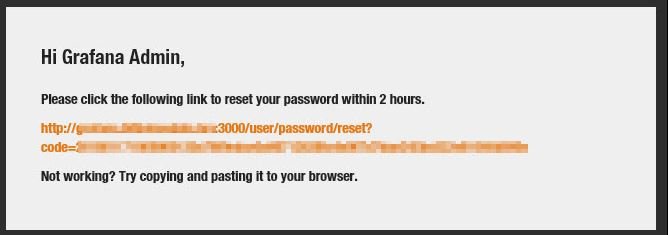
No more need of changing the password in the database! 🙂