Configuring HPE ProLiant MicroServer Gen8 to boot from the ODD drive in AHCI mode can be a pain. After a lot of research i finally got my Debian GNU/Linux installed and booting in the ODD drive by creating a bootable microSD card for the Linux installation and designate another microSD card for the /boot partition, which will be inserted into the USB port using a USB-microSD adapter.
There are probably other easier methods, but after many trials, this is the one that worked for me
Prerequisites:
- Two microSD cards:
One for bootable Linux installation
Another for the /boot partition - A USB-microSD adapter
Prepare the Bootable microSD Card
Start by preparing the bootable microSD card with your chosen Linux distribution. Here's how:
Download the Linux Distribution: Visit the official website of your chosen Linux distribution and download the ISO file. I installed Debian (https://www.debian.org/distrib/)
Use Rufus for Creating the Bootable microSD Card: If you're using a Windows computer, Rufus is a user-friendly tool. Follow these steps:
- Download and install Rufus from the official website.
- Insert the bootable microSD card into your computer microSD adapter (or USB using a microSD adapter).
- Open Rufus and select the microSD card as the target device.
- In the "Boot selection" section, click on "Select" and choose the Linux distribution ISO file you downloaded.
- Configure any additional settings as needed.
- Click "Start" to create the bootable microSD card.
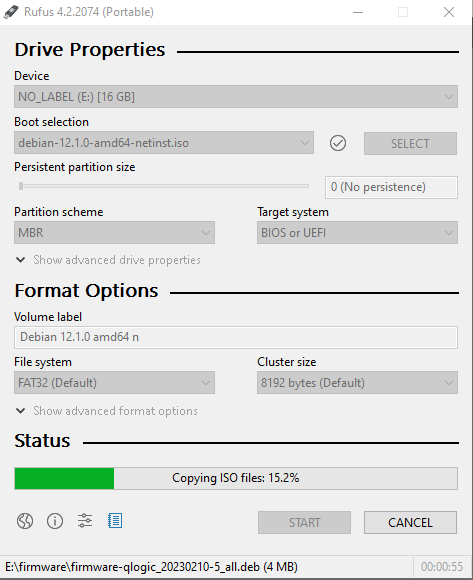
Insert the card in the server
Insert the bootable microSD card into the designated microSD card slot on your MicroServer. Additionally, insert the second microSD card into the USB-microSD adapter and plug it into one of the available USB ports on your MicroServer.
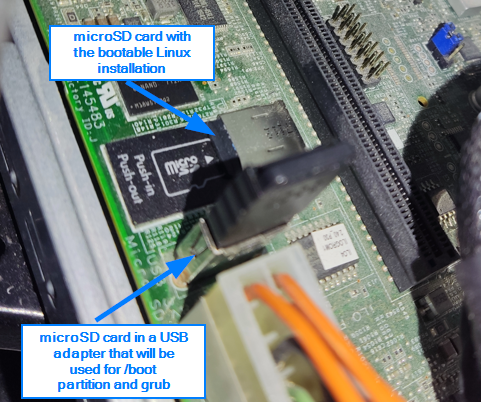
Begin OS Installation
Boot your microserver from the bootable microSD card. Follow the on-screen instructions to install your chosen Linux distribution. During the installation process, specify that the second microSD card is the location for the /boot partition. This separates the /boot files from the system's main installation.
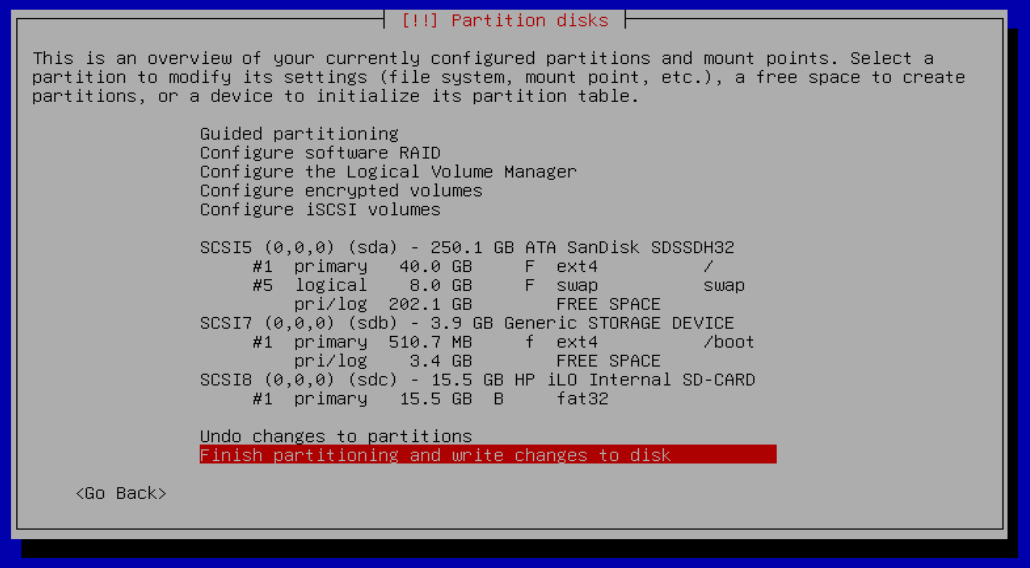
Complete the OS Installation
Complete the Linux installation, including configuring other partitions and settings as per your preferences. The system will be installed on the ODD drive, while the /boot partition will reside on the second microSD card.
Install grub in the microSD card that stores the /boot partition that is connected to the usb port.
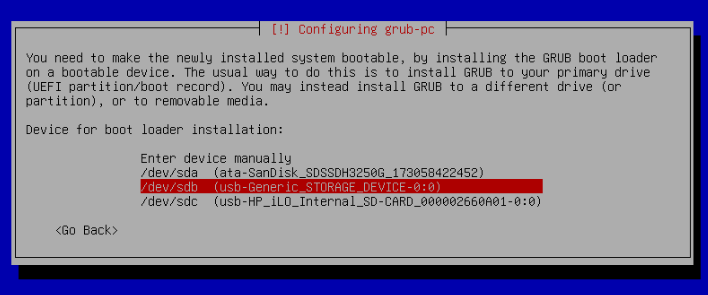
Remove the Bootable microSD Card
Once the installation is completed before rebooting, remove the bootable microSD card and the usb adapter with the other micrSD. Extract this second one from the usb adapter and insert it in the microSD port to boot from it.
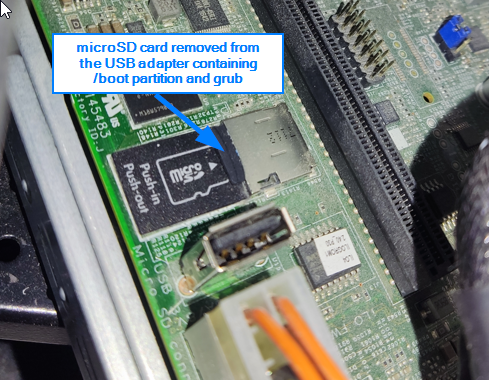
Boot and enjoy your Configured MicroServer
Your HPE MicroServer Gen8 is now configured to boot from an ODD drive with the /boot partition residing on the second microSD card inserted and plugged into the microSD port while hosting the Linux system on the ODD drive.
This configuration is particularly useful for users who want to leverage the ODD port for additional storage options while maintaining the reliability of booting from it.
