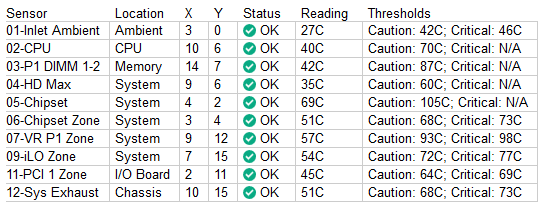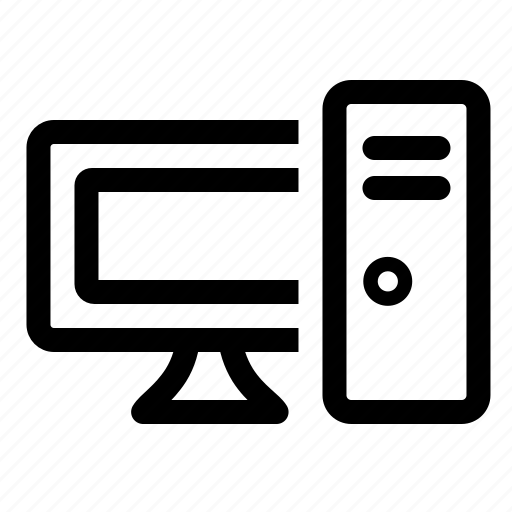Im using my Microserver Gen8 a lot and, sometimes the poor performance of the CPU is noted (when showing galleries with many images for example). So I decided to replace it by another better one.
CPU model to choose
I chose the cpu model based on this resource
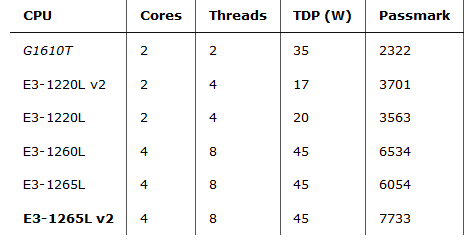
Those are compatible CPU with different performances prices and all of them with low power (so it does overheat). Altough I bought E3-1260L model with a price of 47$, I received the E3-1265L and a refund of 5$ (no problem).

It also came with some thermal compound (otherwise i would have to buy it because its neccesary)
Before upgrade temperature
Before proceeding with the upgrade, I connected to the iLO and saved this temperature metrics:
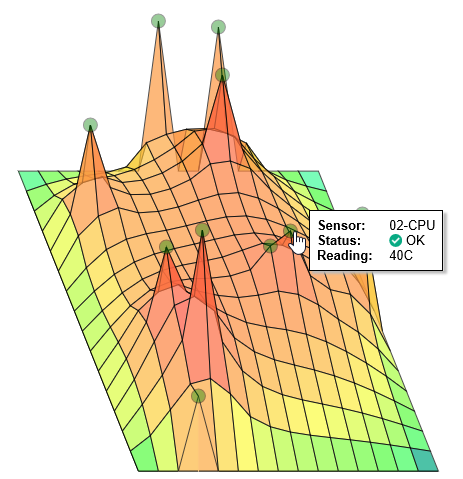
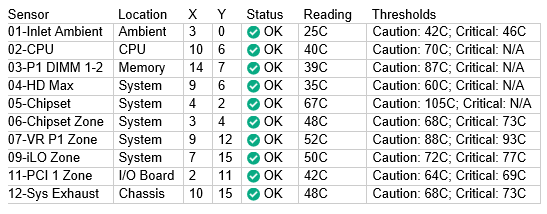
Upgrade procedure
Open the chassis cover and start unplugging those cables that can avoid extracting the mainboard. Maybe you didnt need to use the same cables as I show in this images.
USB, power and SATA…
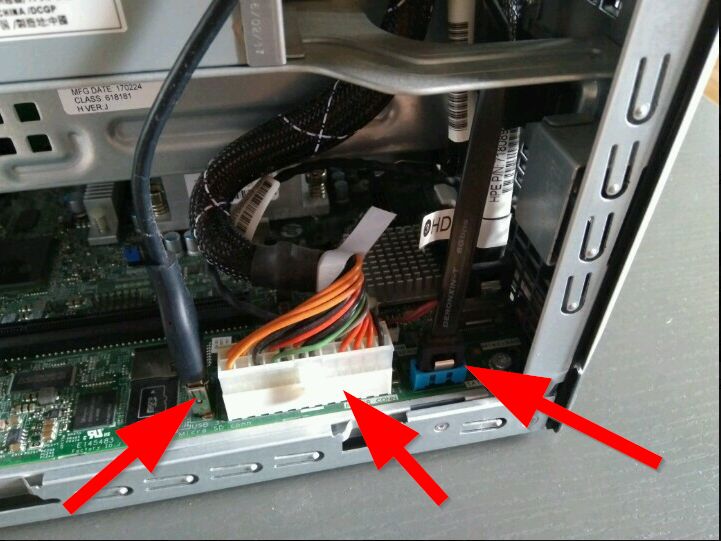
Optical drive port im using for a SSD drive
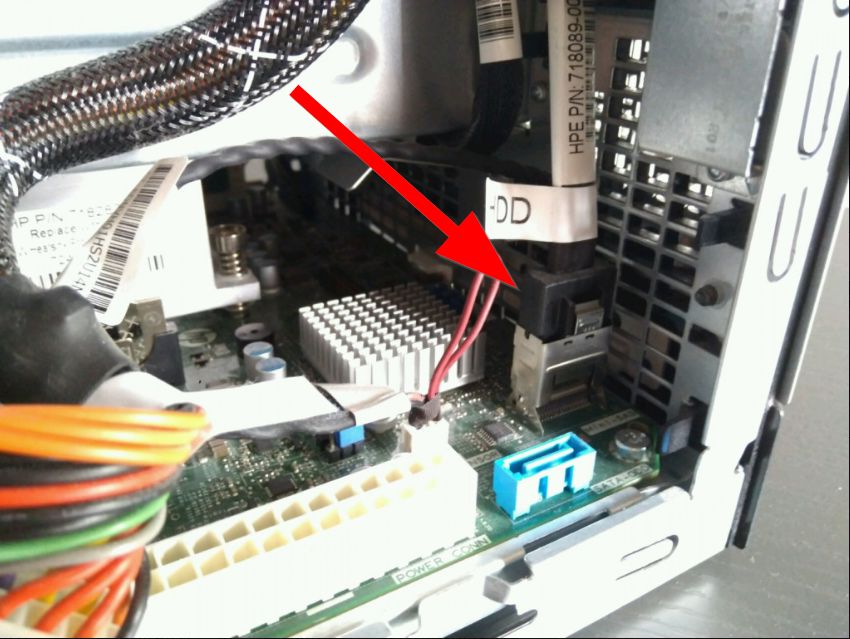
Pull from those points to start extracting the mainboard cautiously
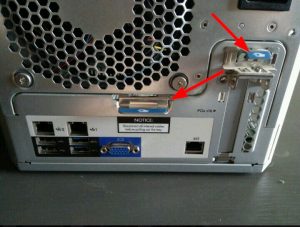

One last cable before extracting it completely
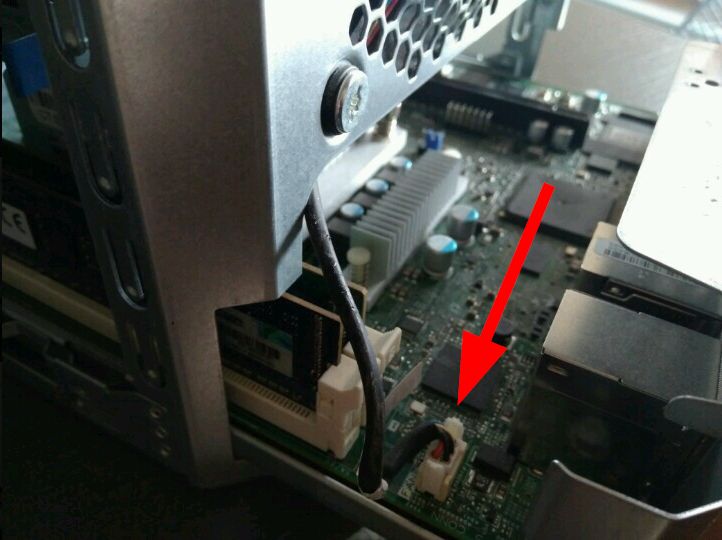

Unscrew the heat dissippator using the “service tool” that is in the server front panel

Once completely unscrewed try to extract it veeeery carefully because it can be attached to the CPU due to the thermal compound. Then open the cpu “cage”
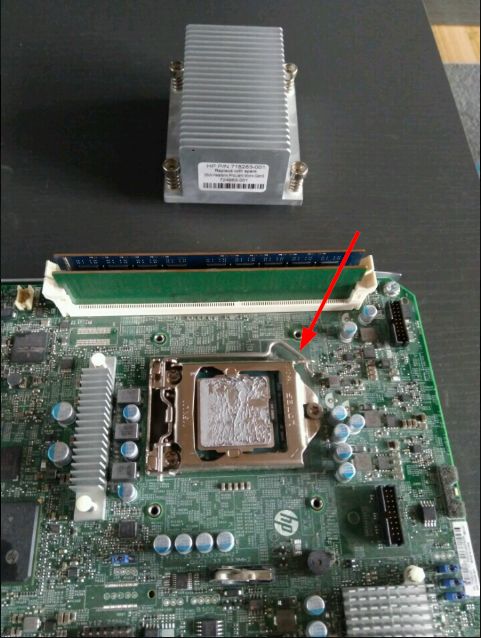
Notice the orientation in which the cpu is placed (the borders) and remember it to know how to replace it by the new one. Then extract it put the new one in the same position
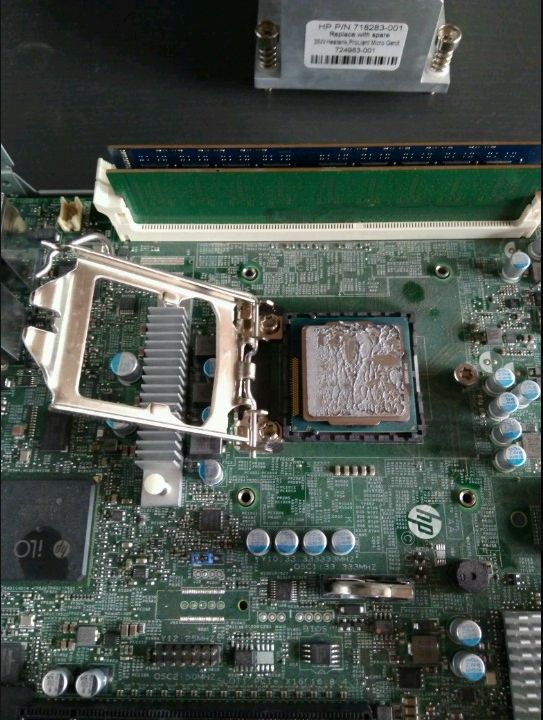

Clean both the old CPU (I suppose you want to save it) and the heat dissipator so that there are no traces of the old thermal compound

Close the CPU cage and drop the thermal compound in the cpu
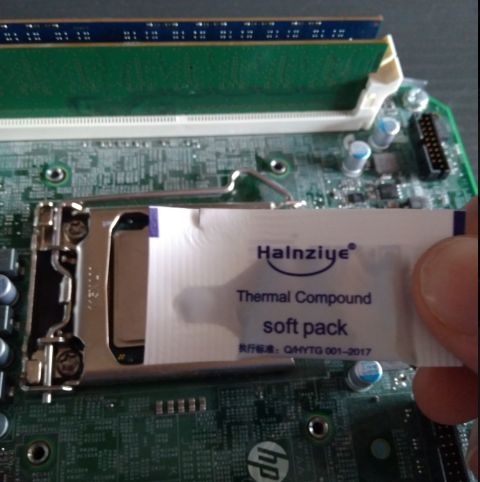
(this picture only shows a bit of the thermal compound, but i dropped all the content)

And simply revert the steps to finish this procedure.
Check CPU is detected
Boot up and check the CPU is detected. (“Intel(R) Xeon(R) CPU E31265L”… great!!!)
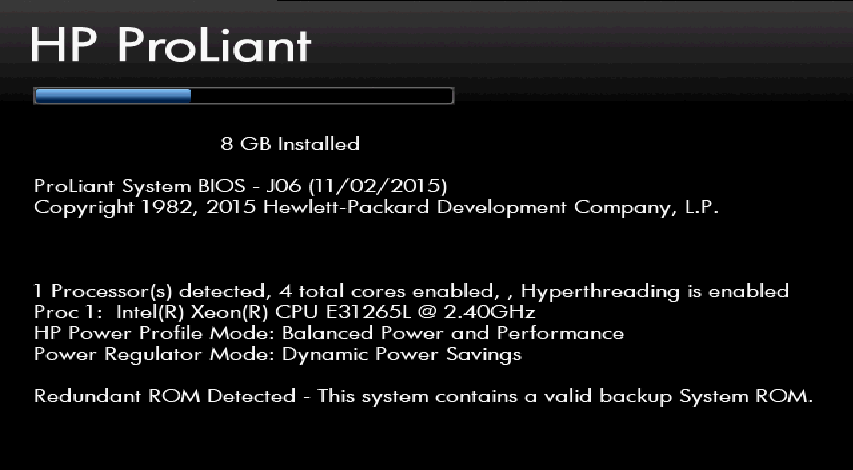
Disable Turbo Boost
Probably you have the Turbo Boost enabled. I prefer not to overclock the CPU to avoid overheat. You can disable it in: System options -> Processor options
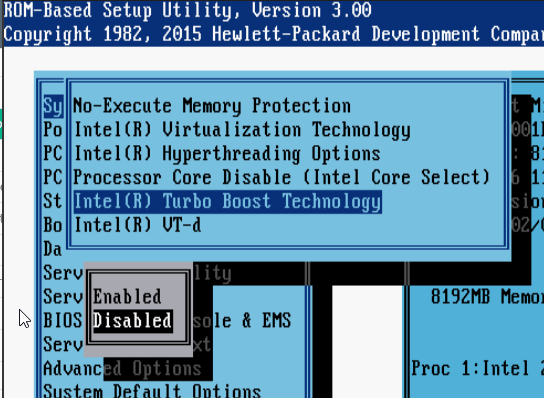
Additionaly (and redundantly) I checked the CPU is detected in my ESX
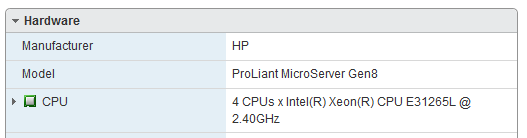
Check temperature
After some time working with the new CPU, check the temperature and ensure all values are correct